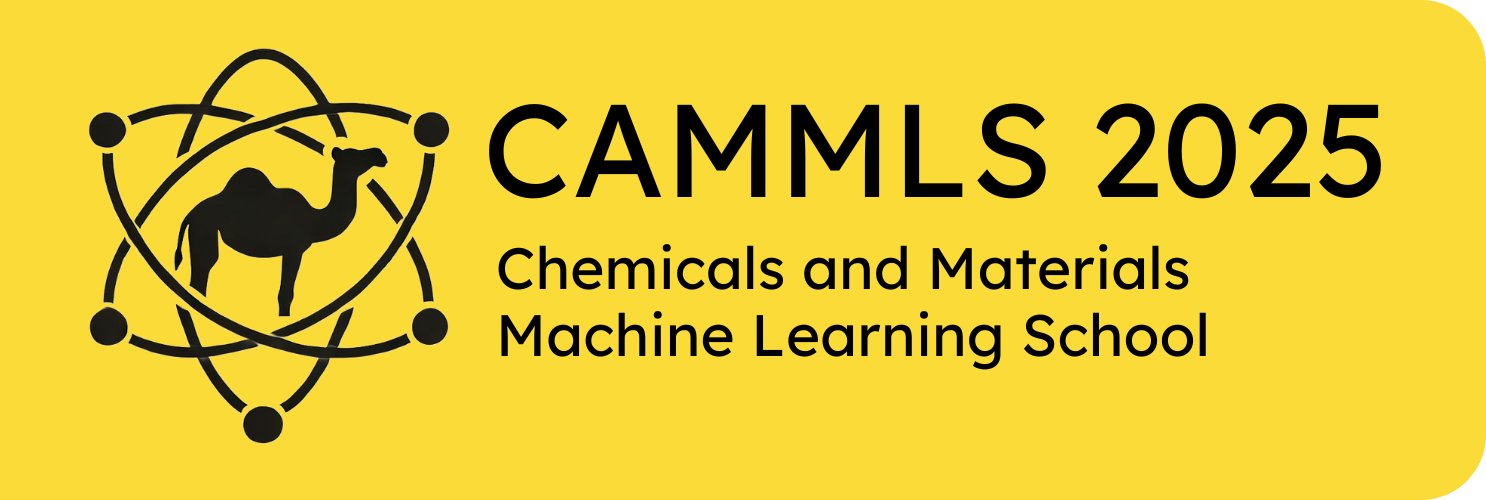Introduction to Work Environment#
Access the cloud#
We will use STFC cloud environment https://training.jupyter.stfc.ac.uk. It runs a custom baked docker image of Ubuntu Noble Numbat
Use the username given at registration and following instructions to setup your instance.
Create account and login#
Go to training.jupyter.stfc.ac.uk DO NOT CLICK on sign in!
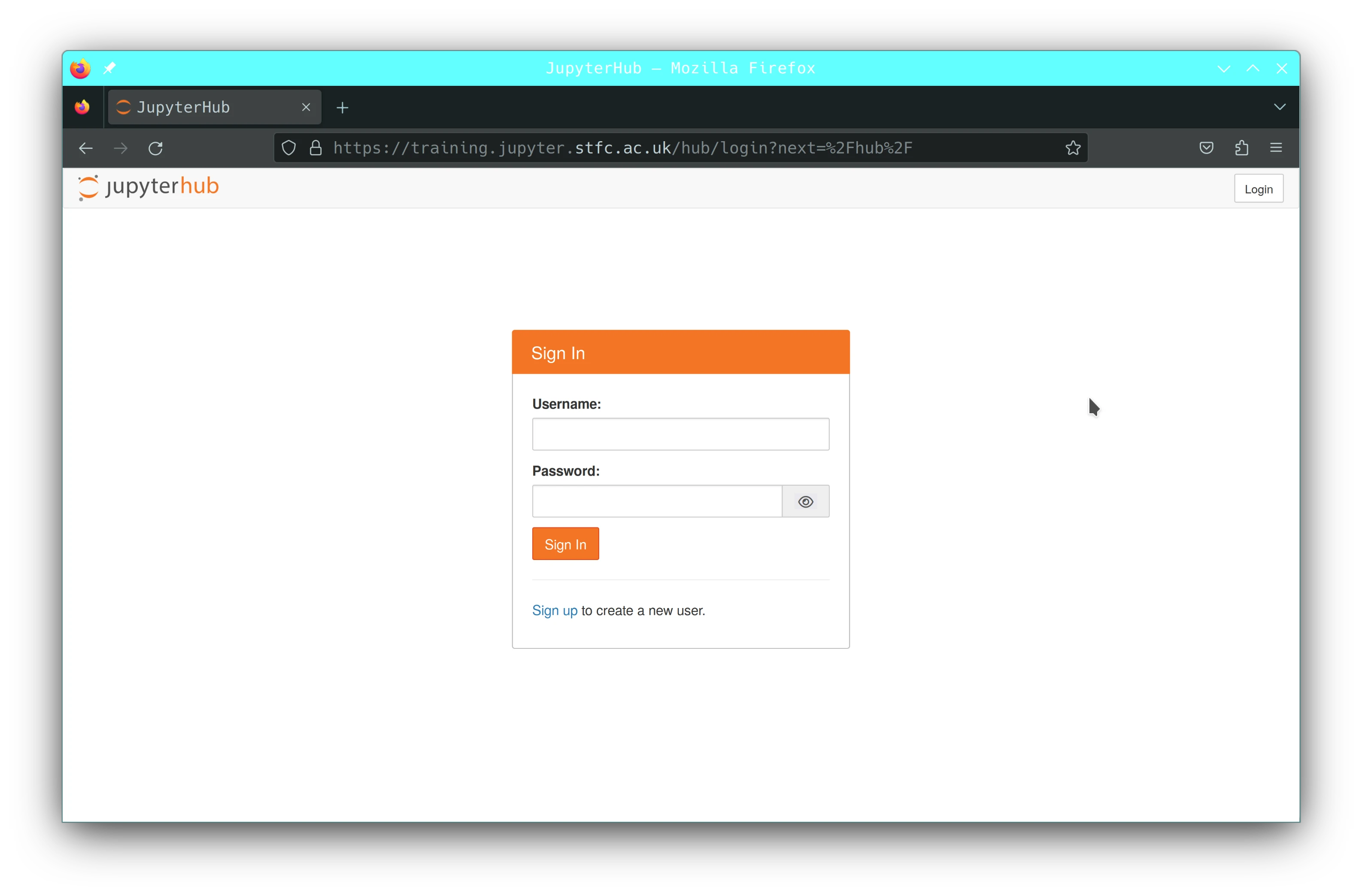
Signup: click on Signup then use the username given and choose password and click Create User
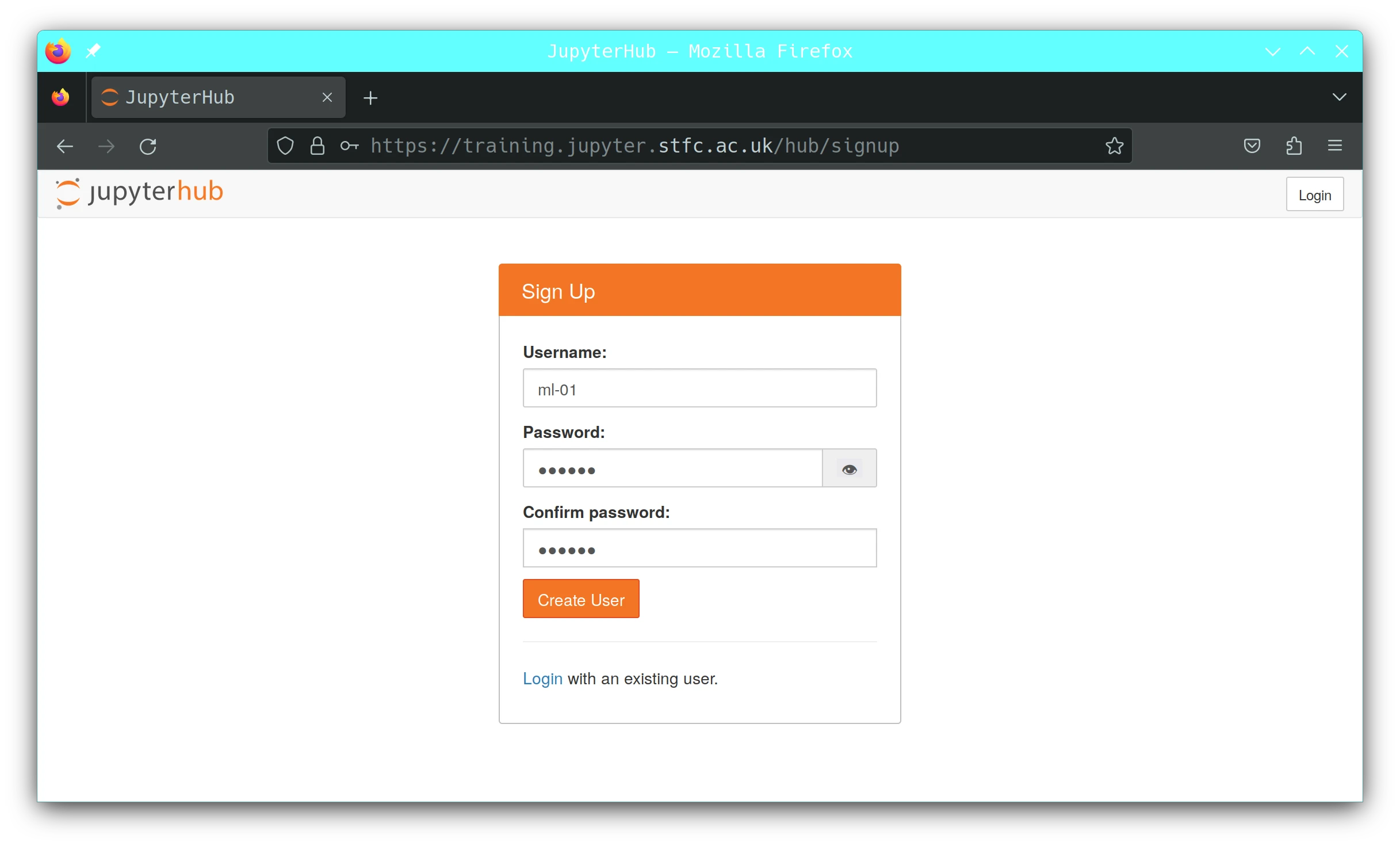
Authorization happens behind the scenes if successful you will see something like.
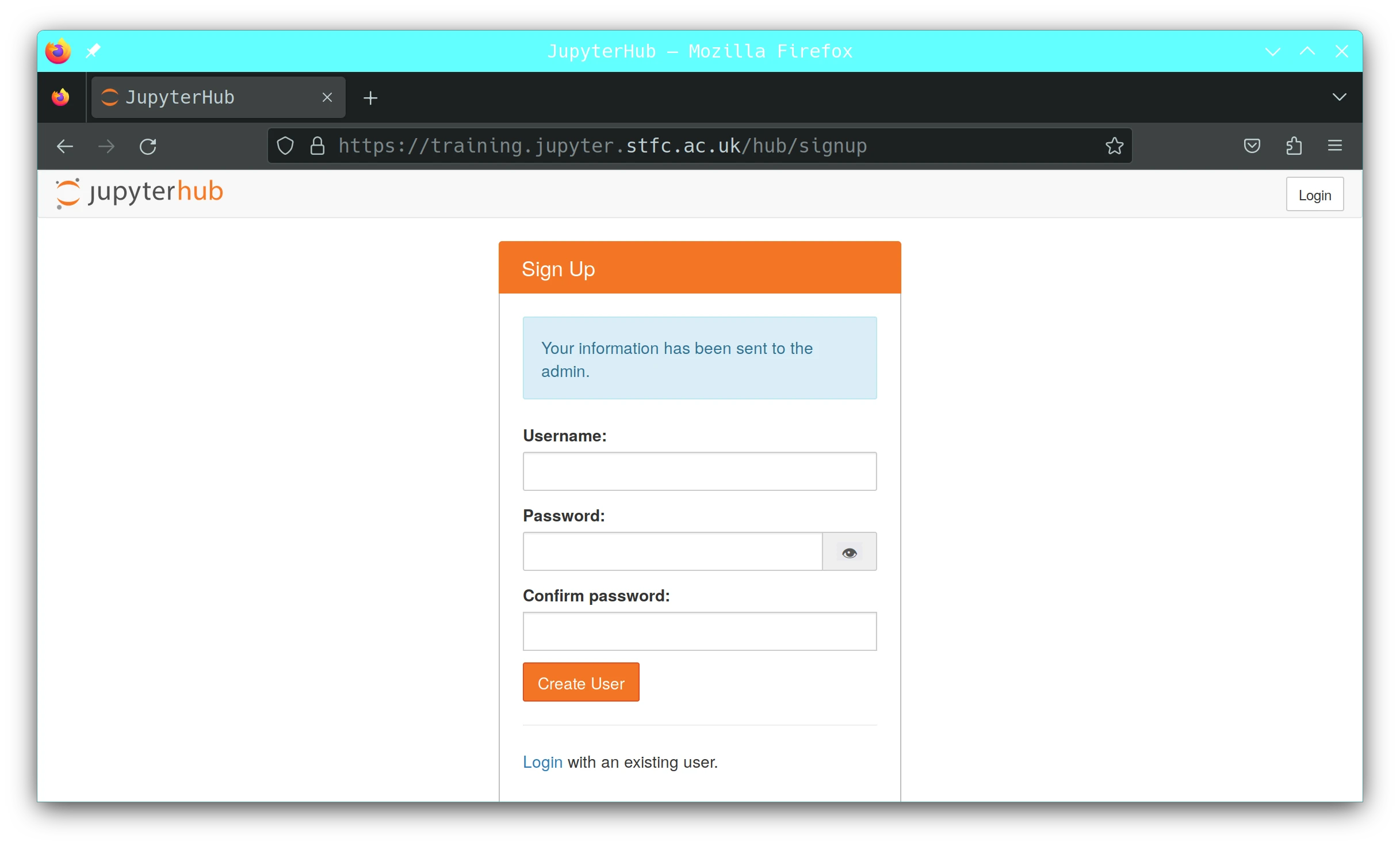
Login with the credentials from above
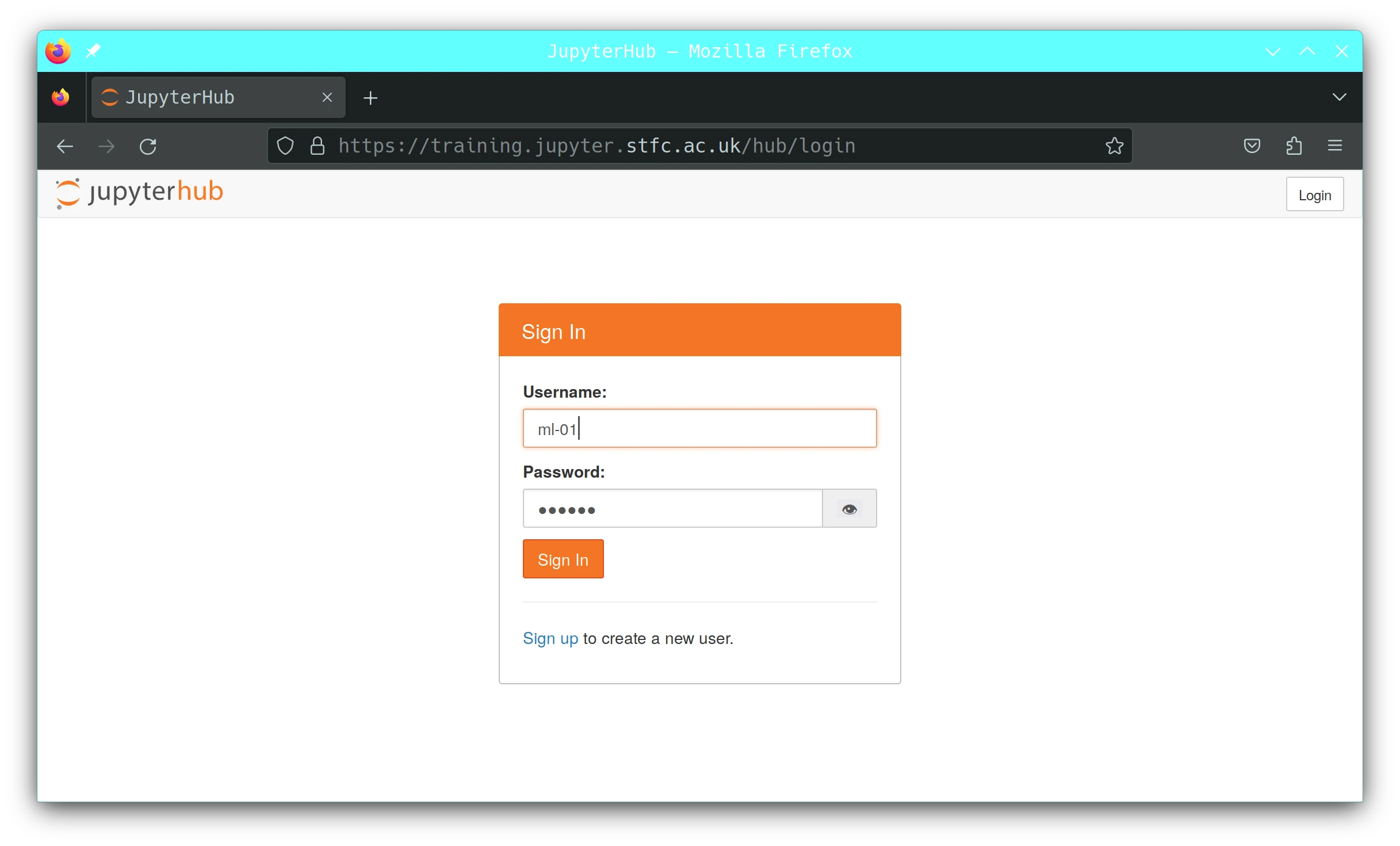
You shall see something like this, if all ok,
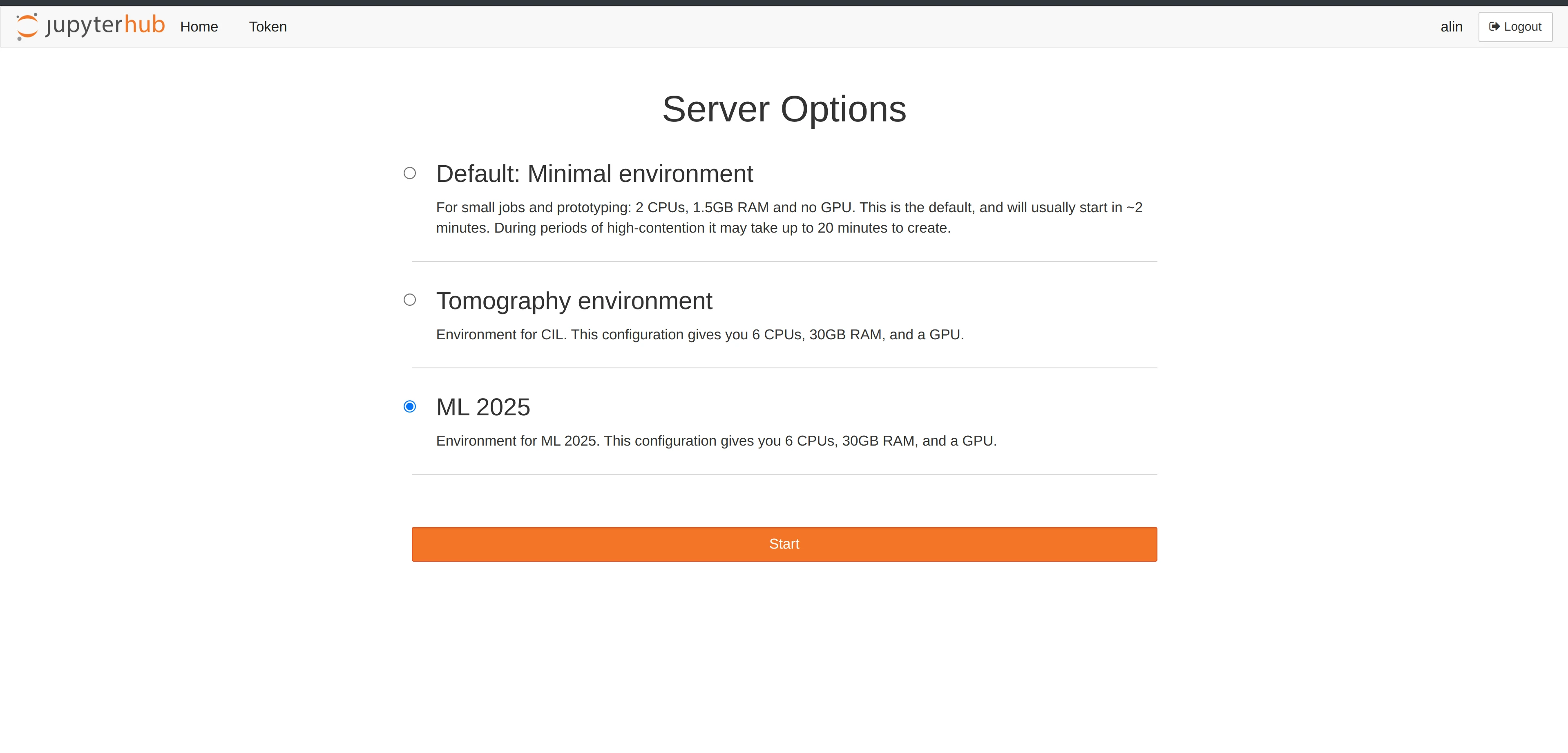
or instance already started. see below.
Create instance#
In the list you shall see ML 2025, select it and click start.
Once you click start will spawn the new VM machine, shall take 2 min or so but sometimes can be faster or slower, which exists for 24h by default and has a persistent home directory associated with your user.
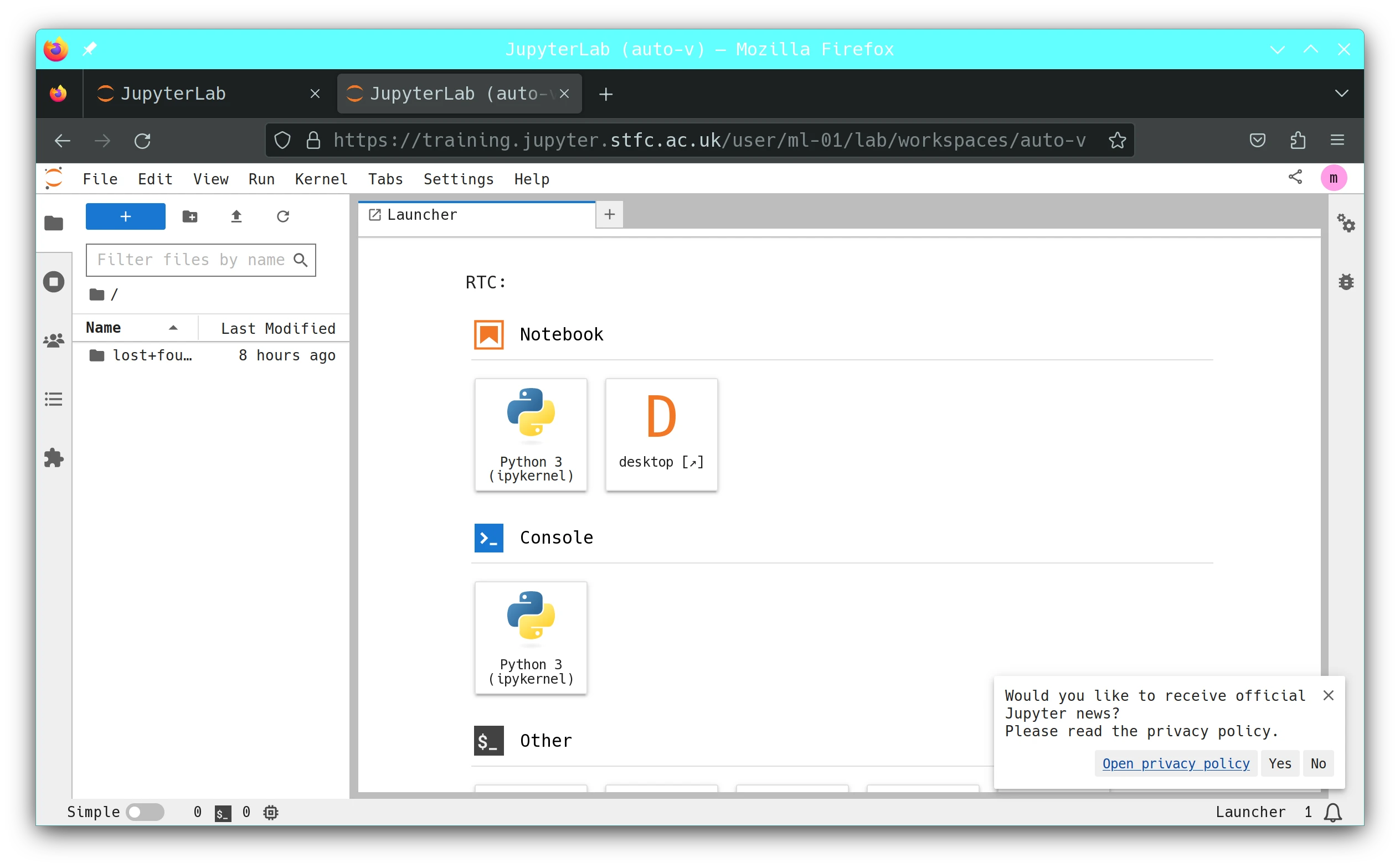
If you click desktop you will get a minimalistic desktop environment
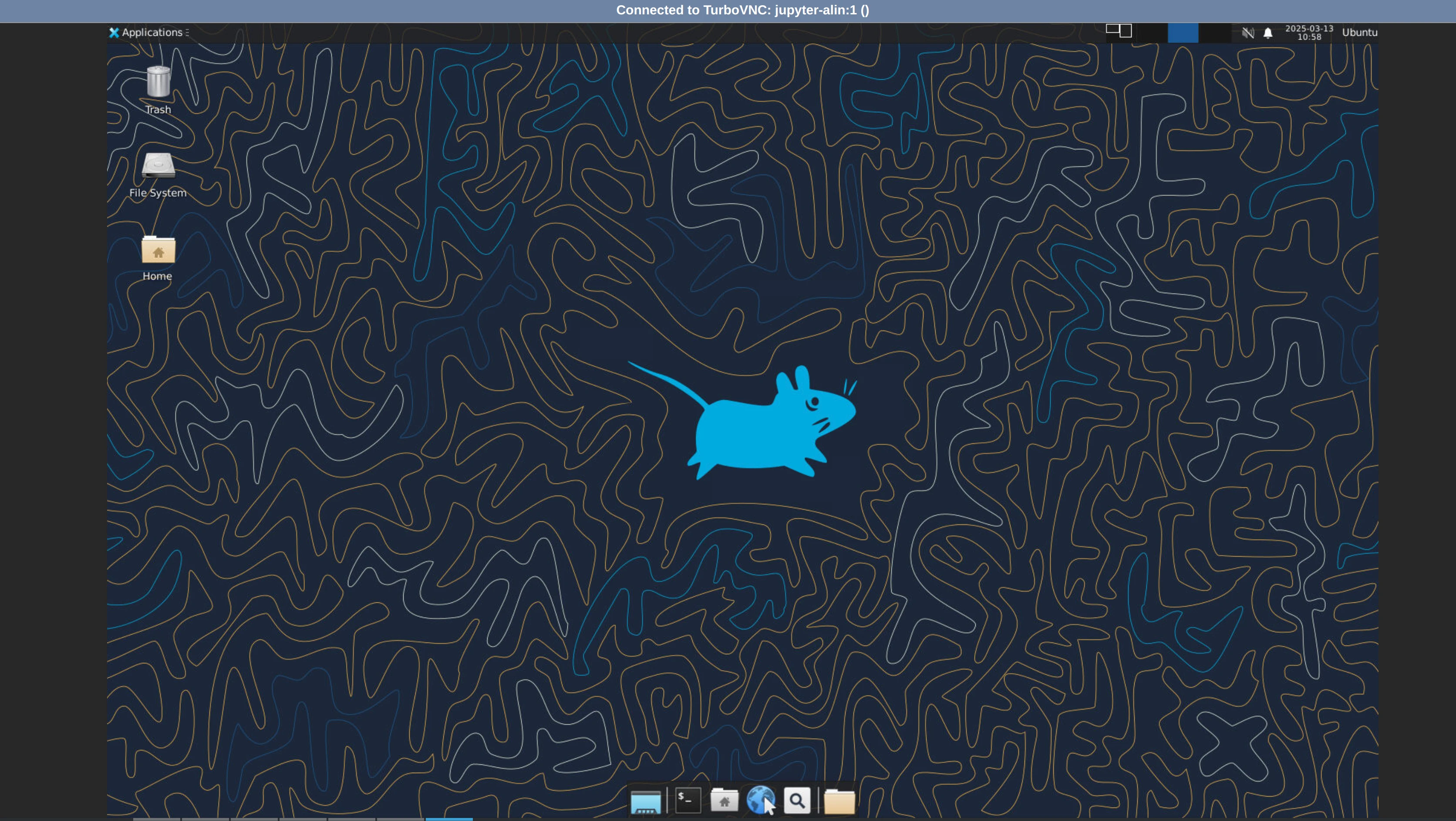
you can see a video of the process
Stop instance and update#
if things go wrong or you need to create an instance with an updated image you need to follow the following steps.
get the hub settings: File -> Hub Control Panel
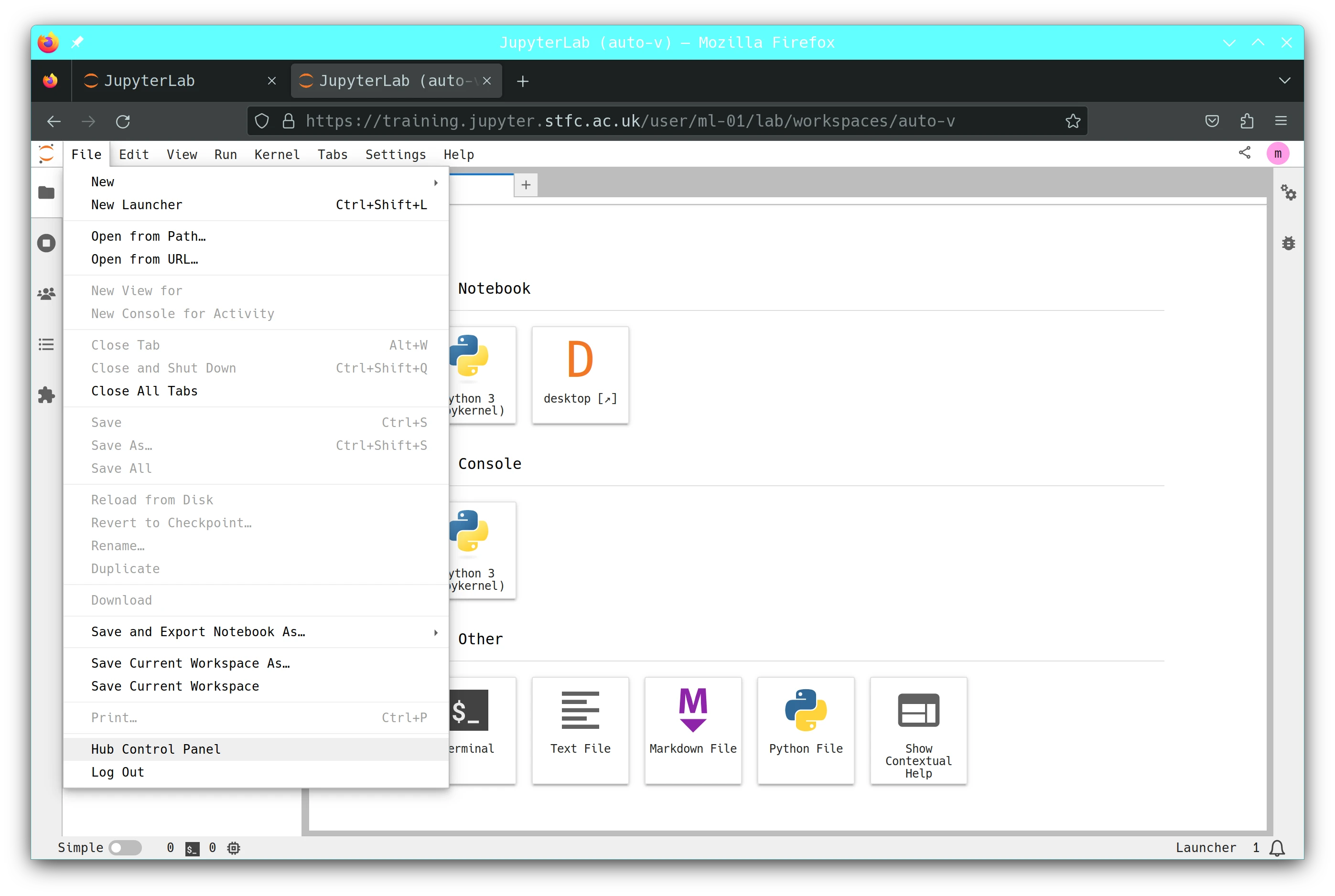
stop the instance
stop the instance by clicking on the “Stop My Server” button then once stopped you can click Logout.
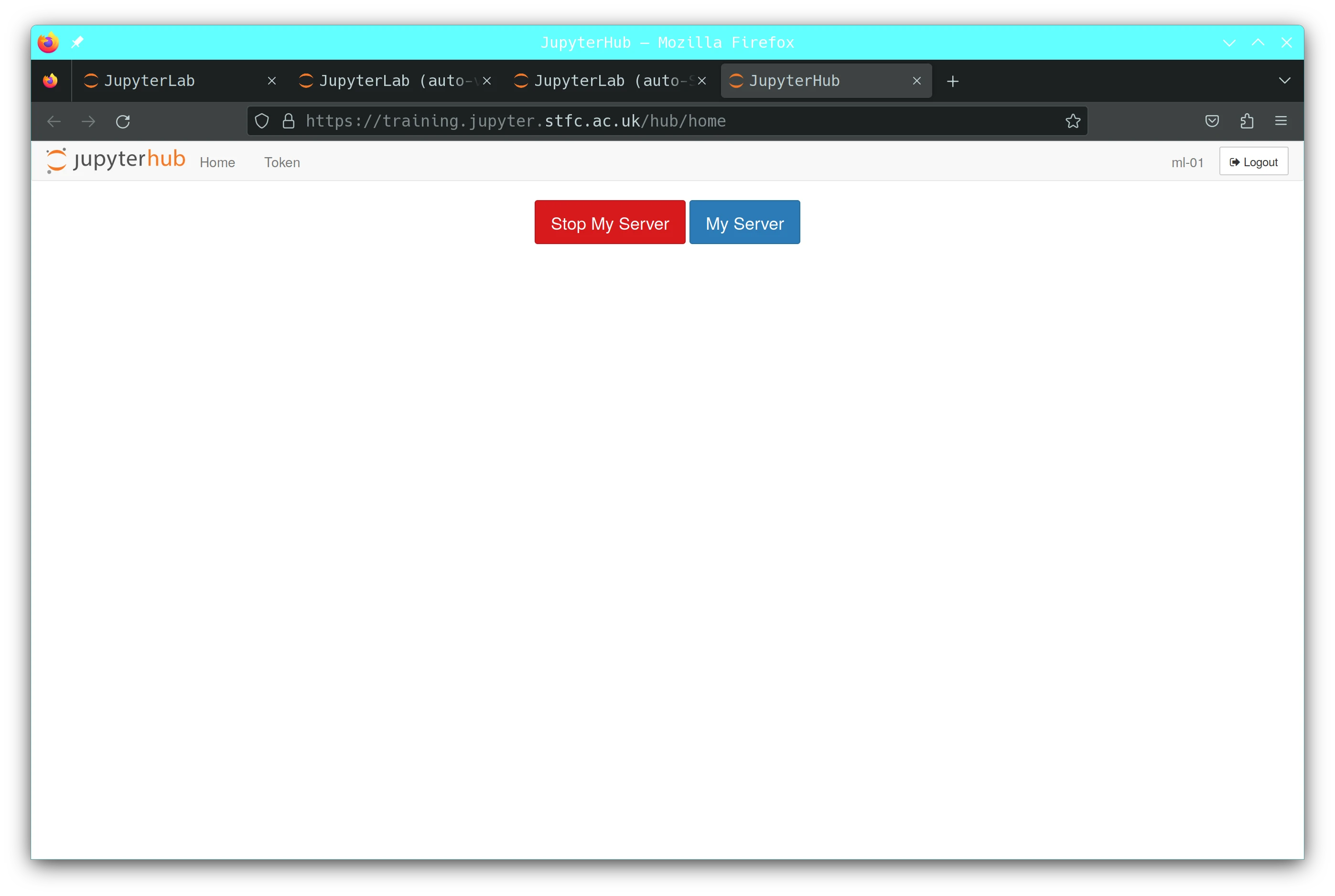
logout and create a new instance as above. This will use the latest version of the image.
Obtain exercises#
open a terminal
cd
git clone https://gitlab.com/cam-ml/tutorials.git WORKSHOP
a WORKSHOP folder will appear on the left hand side and now you can navigate inside it and find the relevant notebook of the day.
checkout WORKSHOP
Browsers#
Mozilla Firefox is installed on the machine.
Compilers#
The GNU toolchain is used throughout the summer school and are available at the unix prompt.
gcc: the C/C++ compiler
gfortran: the fortran compiler (it assumes f77 and f95 for
*.f and*.f90 respecively). Some of the codes may be in fixed format requiring the compiler flag -ffixed-form.python3 is available on the machine, use python3, be aware that python will give you python2.
Molecular Graphics Packages#
VMD, VESTA and Ovito are the basic viewers for use in the summer school.
Editors#
There are several editors available. You should choose whichever you are confortable with.
vi the venerable UNIX screen mode editor.
vim the improved venerable UNIX screen mode editor.
emacs probably the commonest full-screen UNIX editor.
gedit gui editor
Terminals#
When one refers to terminal, console or command line, usually means a shell window. Gnome Terminal, xterm and uxterm are available, You can click on the terminal icon to get one in the desktop or in the jupyter hub.
Advanced: running docker tutorial.#
You can use docker compose to run the environment locally on your machine
Save the following block as ml2025.yaml
version: '2.1'
services:
my_cont:
image: harbor.stfc.ac.uk/ccp5/ml2025:latest
container_name: ml2025
network_mode: host
restart: always
security_opt:
- seccomp:unconfined
ports:
- 5901:5901
- 5801:5801
- 403:403
volumes:
- /home/drFaustroll/playground/ml/:/opt/ccp5
environment:
- TZ=Europe/London
logging:
driver: "json-file"
options:
max-size: "50m"
now you can start the environment with
docker compose -f ml2025.yaml up
you shall see a lot of output with something like this towards the end
ml2025 | To access the server, open this file in a browser:
ml2025 | file:///home/jovyan/.local/share/jupyter/runtime/jpserver-7-open.html
ml2025 | Or copy and paste one of these URLs:
ml2025 | http://belial:8888/lab?token=fd99b305dbd4744f14c7fa6ad14f85435c8e861b8f330c96
ml2025 | http://127.0.0.1:8888/lab?token=fd99b305dbd4744f14c7fa6ad14f85435c8e861b8f330c96
ml2025 | [I 2025-03-13 10:39:37.066 ServerApp] Skipped non-installed server(s): bash-language-server, dockerfile-language-server-nodejs, javascript-typescript-langserver, jedi-language-server, julia-language-server, pyright, python-language-server, python-lsp-server, r-languageserver, sql-language-server, texlab, typescript-language-server, unified-language-server, vscode-css-languageserver-bin, vscode-html-languageserver-bin, vscode-json-languageserver-bin, yaml-language-server
now you can access the hub in your browser. be aware, desktop in browser feature may work or not on your local setup.